Note taking the hard way includes writing pages of notes, then searching through them later to find what you are looking for. It’s hard to share notes and though you can bring them with you it can be difficult. Note taking the easy way allows you to color code your notes, include photos and screen prints, allows you to view your notes anywhere, and includes accessibility options.
OneNote makes note taking easy
OneNote is perhaps one of my favorite Apps. It is made by Microsoft and is available on all platforms meaning if you have a Windows, Android, Chrome, or Apple device you can get to your notes.
If your teacher is using Microsoft Teams in your classroom you may already be familiar with OneNote. If so there will be a more in depth post later. This post is mostly for those people who are not familiar with the app at all.
Getting to OneNote
To access OneNote you will need a free Microsoft Account. This basically means go to MSN and sign up for a Hotmail or Live email. With this account you also get free cloud storage. This is where your OneNotes will be saved. You may already have a Microsoft account through your school or place of business; however, I always recommend saving your notes in your personal account so you don’t loose them if you change schools or jobs.
If you have Office365 at work or school you may already have access to OneNote.
Once you have an account download the app on your device. If you have Windows 10 it comes pre-installed so just search your programs.
Taking Notes in OneNote
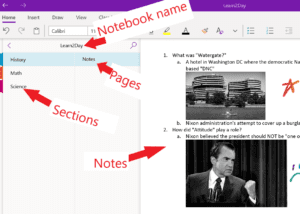
The important thing to remember about oneNote is it really is like having a notebook. You have your different notebooks. Within the notebooks you have Sections. Within the Sections you have pages.
Once you have set up your Notebook add sections.
On the pages of your notebook you can insert images, draw, dictate notes, you can even take pictures of a whiteboard or handout with your phone and turn it into searchable text.
Top 10 Best note taking tips with OneNote
- Color code your notes for easy organization
- Use Print to OneNote when on a computer so you can easily capture entire articles
- Insert videos in OneNote then watch the video while taking notes on the same page.
- Use tags and hashtags with the search function to easily find notes later
- Take audio clips of presentations within OneNote (make sure you get permission first) then later play them back and make sure your notes are complete
- Use a touch screen device and write your notes. Research shows writing down notes helps you remember them.
- Use the Researcher function to research while still in OneNote so you can study with less distractions
- Use Forms right in OneNote to create study guides based on your notes
- Use the Dictate function to quickly get your ideas down on “paper”
- Use the View option to change the background of the page to look like lined paper or graph paper for math.
I really do use this app more than any other. I use it as a cookbook, a wiki for work, to embed organized information on websites and more. If you have note tired OneNote yet give it a try and let me know what you think in the comments.
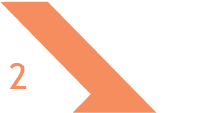
Recent Comments